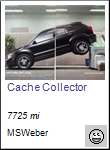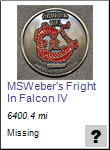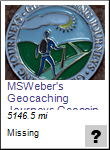Do you want to watch all the participants of a Travel Bug ™ race in one place? Want to spotlight your trackables on your caching profile or other webpage?
This tip will display the name of the trackable, whether it’s in a Geocache or cacher’s inventory, the name of the Geocache or cacher that has possession, the Bug Image, and total miles the trackable has traveled.
NOTE: This tip works for trackables that have a Bug Image set on its webpage. Don’t worry, we’ll show you how!
Set the Bug Image: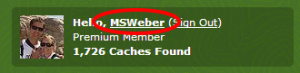
- Login to your Geocaching.com account.
- Click on your caching name.
- Locate Trackable Items and click on Yours.
- Click on the name of the trackable you want to spotlight.
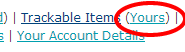
- Click on Edit This Trackable.
- Copy (CTRL-C) the GUID (only the number portion) in the URL of the page to your clipboard. See photo for location.
- Click on the drop down to select an image (Or click Upload Image to choose a file from
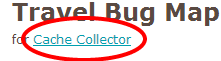 your computer & check the default image box).
your computer & check the default image box). - Click on Submit Changes.
- Insert what you copied to the clipboard into this HTML statement (replace the bolded GUID with your GUID.

<img src=”http://img.geocaching.com/stats/tb.aspx?guid=8679f3e4-7f3c-4d60-8129-49ef4aa9c0f2“>
5. Insert this statement onto any webpage or your profile page to track the stats of the provide trackable.
Here’s what our example looks like:
If you want to keep up with multiple trackables, just use the above HTML statement for each one and include the unique GUID for each.
<img alt=”” src=”http://img.geocaching.com/stats/tb.aspx?guid=40d7833a-c09d-4050-b970-04ce7a233529” /><img alt=”” src=”http://img.geocaching.com/stats/tb.aspx?guid=071037b3-86ef-4d1b-ad0f-edd1a7ec8232” />
Here’s what the above HTML looks like: