This method of entering coordinates into your GPSr is a feature for GARMIN units only.
- Connect your GPS receiver (GPSr) to your computer and make sure your computer recognizes it.
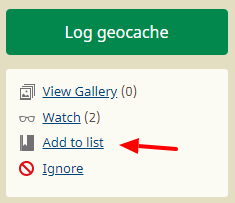 Download and install Garmin Express. Download it here (It’s FREE)
Download and install Garmin Express. Download it here (It’s FREE)- Search for a cache (find out how here).
- Go to the cache’s web page by clicking on it’s name.
- Click on Add To List
- Either type the name of a new list in the top box and click ADD or select an existing list.
- After a second or two you will see “SAVED!” appear on the screen then fade out.
- Repeat steps 3 to 7 for each cache you want to save to your Garmin GPSr.
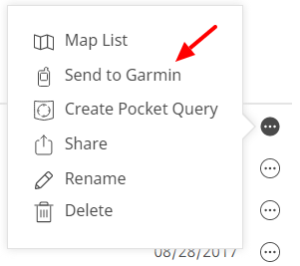
- Go to your profile page by clicking on your caching name at the top of the screen.
- Click on Your Lists in the left-hand column.
- Click on the dots in a circle on the right side of the list where you saved the caches.
- Click on Send to Garmin
- Click OK to allow Garmin Express to launch.
- You might get a warning that Garmin Express was not detected but if you followed steps 1 and 2 just wait a second or two and Garmin Express will start up despite the message. Also, Garmin Express may open up behind your browser window.
- When presented with the Content Ready to Download window ensure that your GPSr is selected and click CONTINUE.
- After a moment or two (depending on the number of caches in your list) Garmin Express will report Download Complete.
- Disconnect your GPSr from your computer, turn the GPSr on and check for the caches you saved.
- Go find some caches!!!
