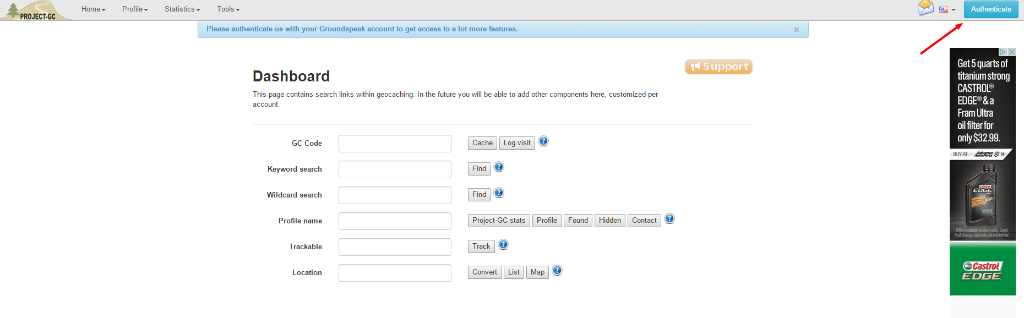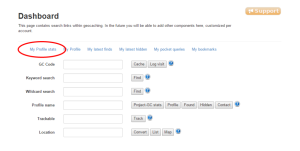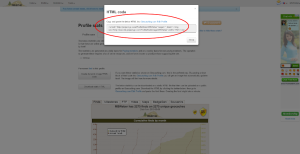Post Stats with Project GC (Project Geocaching) easily to your profile. There is no need to use GSAK, Macros, or HTML. And the kicker is…it will automatically update for you as you find and hide more caches.
There are Pros and Cons for using this stat update method. One of the Pros is that, once you have set it up, you don’t have to do anything else except find and hide caches. The site will poll Geocaching.com using API access and update your information on its own. One of the Cons is that your stats may not have today’s information (or this week’s information if you are a non-paying Project GC customer). So your Geocaching.com profile “Stat Bar” may show different numbers than your profile from Project GC. There is a little lag time from the time you find or place caches and when your profile will be update. Take away – If you are looking for a “Set it and Forget it” method of updating your caching stats that doesn’t require any intervention from you after setting it up, then this is the method for you.
Perform these steps at the Project GC website as you follow along and you will have professional, detailed stats on your profile in minutes.
So, let’s get to it!
- Go to the Project GC website here
- Click on Authenticate in the upper right hand corner (if you see your Geocaching name here instead of Authenticate proceed to step 6)
- On the next page click Authenticate in the middle of the page
- If you are NOT signed into Geocaching.com on your web browser fill in your user information. If you ARE signed in you won’t see this screen.
- Click Allow Access
- Click My Profile stats
- Click Create dynamic image HTML code
- Copy the code in the popup window to your clipboard (Click inside the text box, press CTRL-A to select all of the code, Right-Click the highlighted text, select Copy)
- Log on to your Geocaching.com account
- Click on your Geocaching Name at the top of the screen
- Click on “Your Public Profile” in the box on the left
- Click on the settings gear
- Click inside the white space at the bottom of the About box and paste from your clipboard by pressing CTRL-V
- Click on Save Changes
- At the next screen click on View your profile
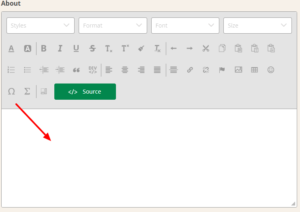
- If the numbers are different from your Geocaching.com “Stat Bar”, remember there is a little lag time and the next time Project GC polls your information it will be updated.
Now anytime you find or hide a cache the stats on your Geocaching.com profile updates automatically. (NOTE: Stats update daily for paying members and weekly for non-paying members)