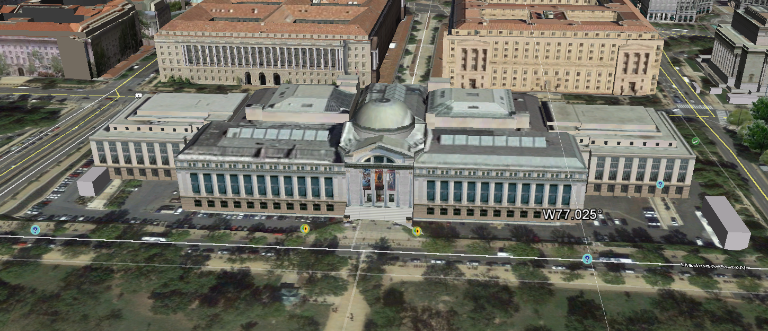Have you ever wanted to display caches in your current GSAK view with Google Earth or Google Maps? There are 2 GSAK macros that make this as easy as a couple clicks. The icons on the map are clickable so you can see details about each cache too!
Here is all you need:
- GSAK installed on your PC
- Caches loaded in the current database (Learn how here)
- Google Earth (if you choose the Google Earth macro)
- Either (or both) of these free GSAK macros: Google_Map V3 GoogleEarth
Here is all that you need to do:
NOTE: Google Earth must be installed on your computer for the Google Earth macro to work. You can download Google Earth free here
- Download and install either the Google_Map_V3 or GoogleEarth macro (Learn how here) depending on which map you want to see the caches displayed. You can use both for added flexibility.
- Setup GSAK with the caches you want displayed on the map. Every cache in the current filter will be displayed.
- Click on MACRO>RUN/MANAGE
- Click on the GSAK macro you installed previously and click RUN at the bottom of the screen (NOTE: When you run the Google_Map_V3 macro hold down the shift key when you click RUN to show you the hidden options window)
- The macro will automatically open the map view determined by which macro you ran.
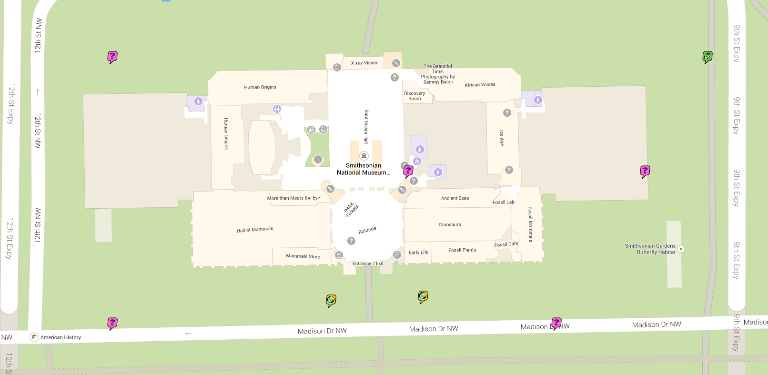
You have just opened your current caches in GSAK with Google Earth and Maps. Click on one of the Geocache icons on the map to show you detailed information about the cache. If you have selected caches that are spread geographically apart, you may have to zoom in closer to be able to interact with the icons accurately.
The Geocaching community is fortunate to have an abundance of very intelligent and clever people who share their brilliance with the rest of us. If it weren’t for these folks, we wouldn’t be able to do these amazing things with our cache databases and maps.